Animating Graphics – A (Semi)Advanced Technique!
If you don’t want to use one of Adobe’s premade animated graphics but want a moving graphic, don’t worry! There is a way to animate your graphic to zoom across the page.
Keyframing
Let’s say I want to make this picture of my bunny, Sira, zoom in.
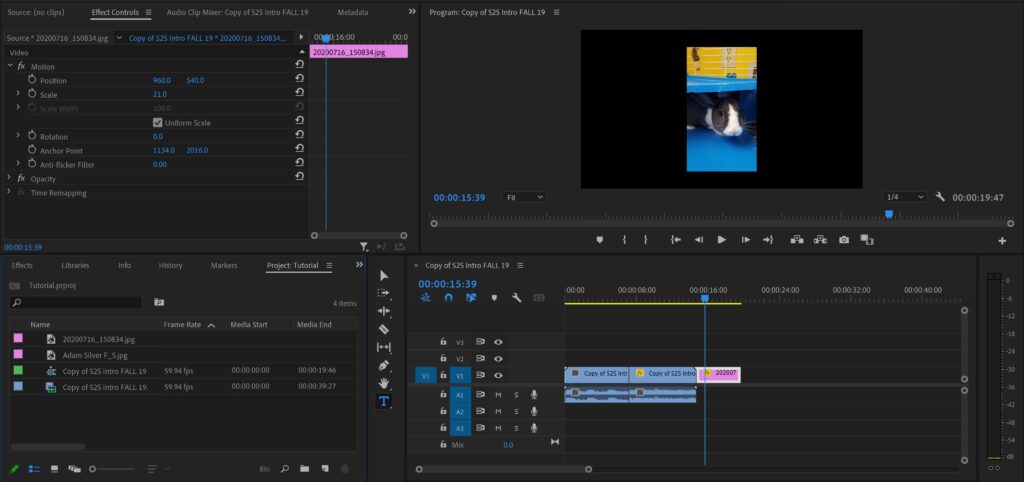
My bunny, Sira. Isn’t she cute?
I already have the picture dragged onto my timeline but it’s just a static image – no movement is seen. To make her zoom in, I need to add a keyframe.
Make sure you have your playhead at the beginning of where your graphic starts. Then adjust the image to how you want it to look at the beginning of of the clip. When you are satisfied, you click on the stopwatch button that’s next to the word “Scale”.
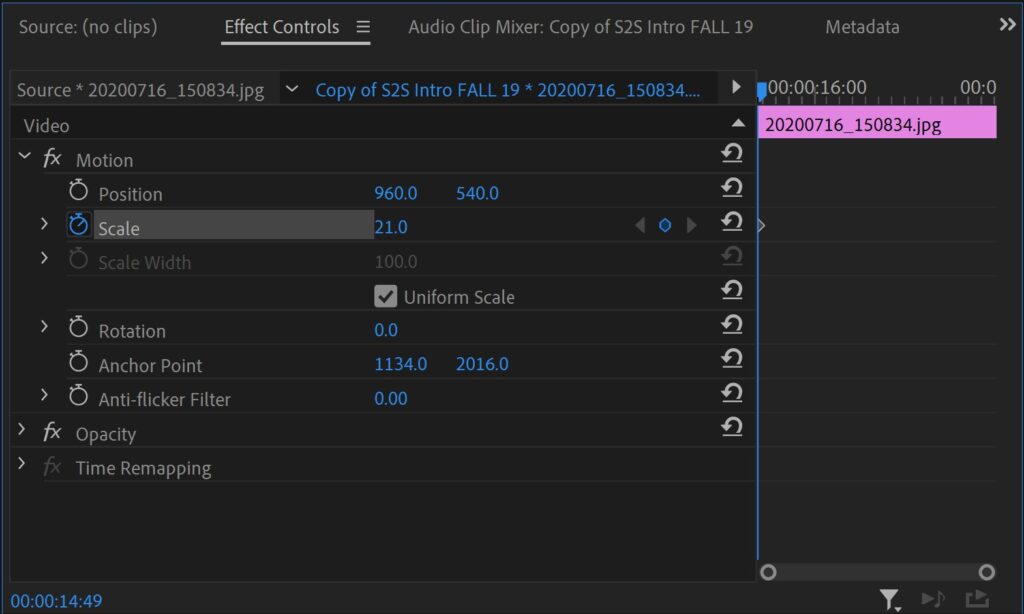
When you click on the stopwatch, it will turn blue a diamond will pop up in the mini timeline next to the effect controls panel. This means that you have created a keyframe. Keyframes are essential to making the graphic move however you want.
The Ken Burns Effect
Once you develop your first keyframe, move the playhead to the end of the clip and adjust the picture to how you want it to look by the end of the clip. In this case, I will adjust the scale so that the picture is zoomed in.
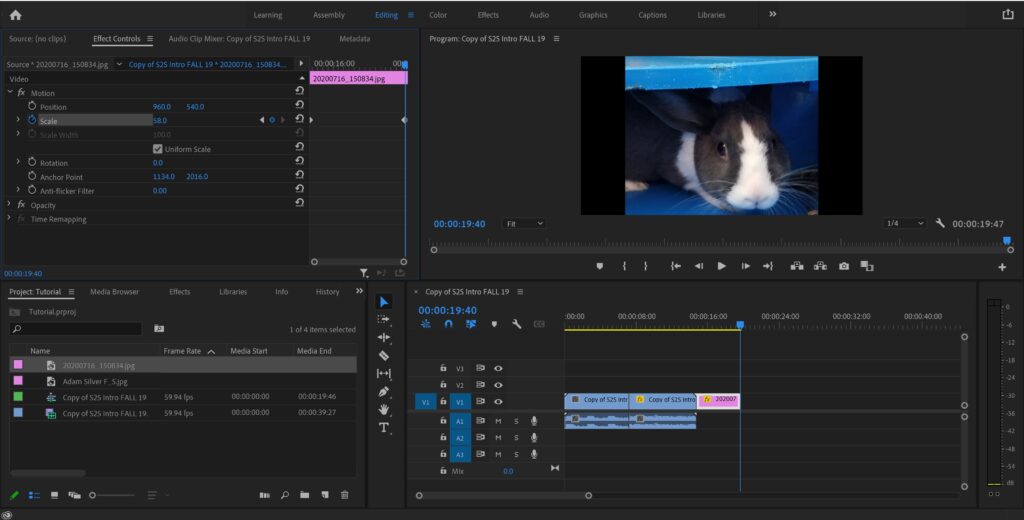
Whenever you move the playhead and adjust the scale, another keyframe will be made. You can even move the keyframe around by dragging the diamond icon to where you want it.
Congrats! You just animated your graphic. So, when the video plays, the video will transition from one keyframe to the next smoothly.
You can even put multiple keyframes on the same clip. Whenever you click on the stopwatch to make a keyframe and make a change on the video, a keyframe will be made. You’ll notice that there are also stopwatches next to the position settings, rotation settings, anchor point settings, and anti-flicker filter settings. This means that any of these aspect of the video can be animated by using keyframes.
These animation settings can also be applied to videos. So if you want to zoom in on something post-production, you can make a keyframe. This panning and zooming effect in post-production is called the Ken Burns effect.
Celebrate!
You just learned how to apply the Ken Burns effect to your video! You are now one step closer to becoming a professional video editor.
