Graphics are any media that is not video or audio. Text? That’s a graphic! Pictures? Those are graphics! You can create your own graphics or use one of Adobe’s premade graphic templates. This tutorial will show you how to utilize Adobe’s graphic workspace.
The Graphic Workspace

At the top of of the application, you will see these tabs of different workspaces you can use. Selecting these different workspaces will automatically pull up the panels needed that relate to that workspace.
Another way to access different panels that you need is by clicking on Window -> Workspaces -> then the panel that you need.
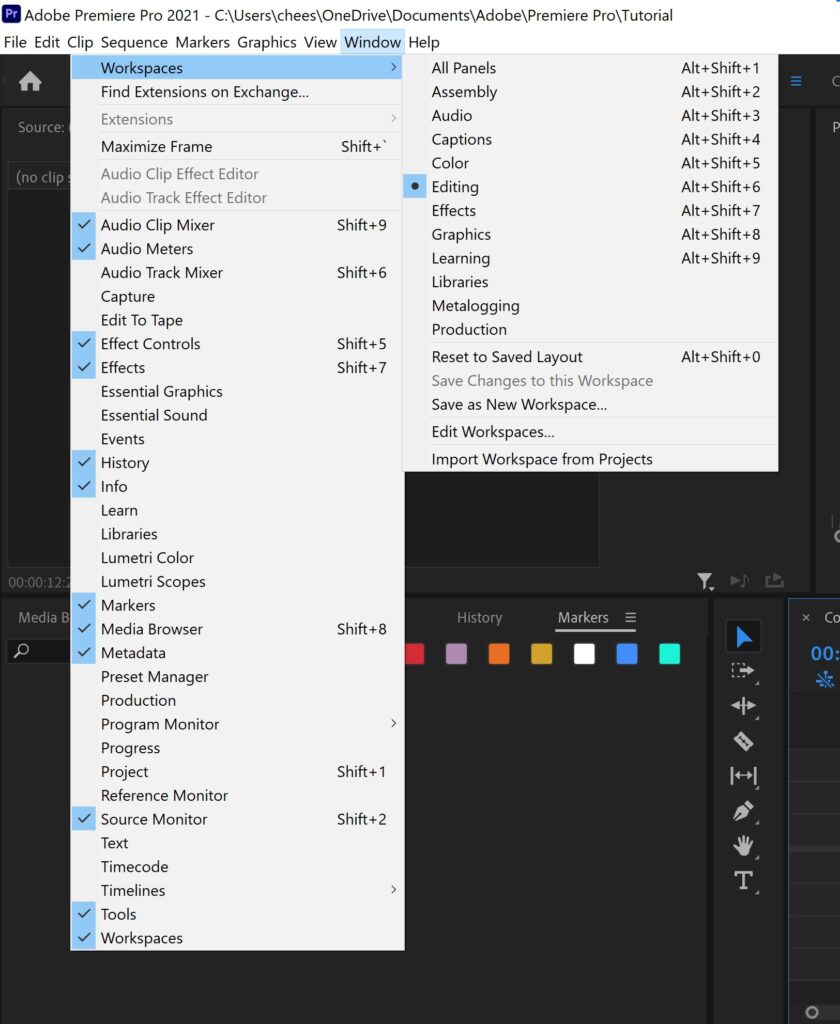
When you click on the graphics workspace, the Essential Graphics panel will pop up next to the program panel.
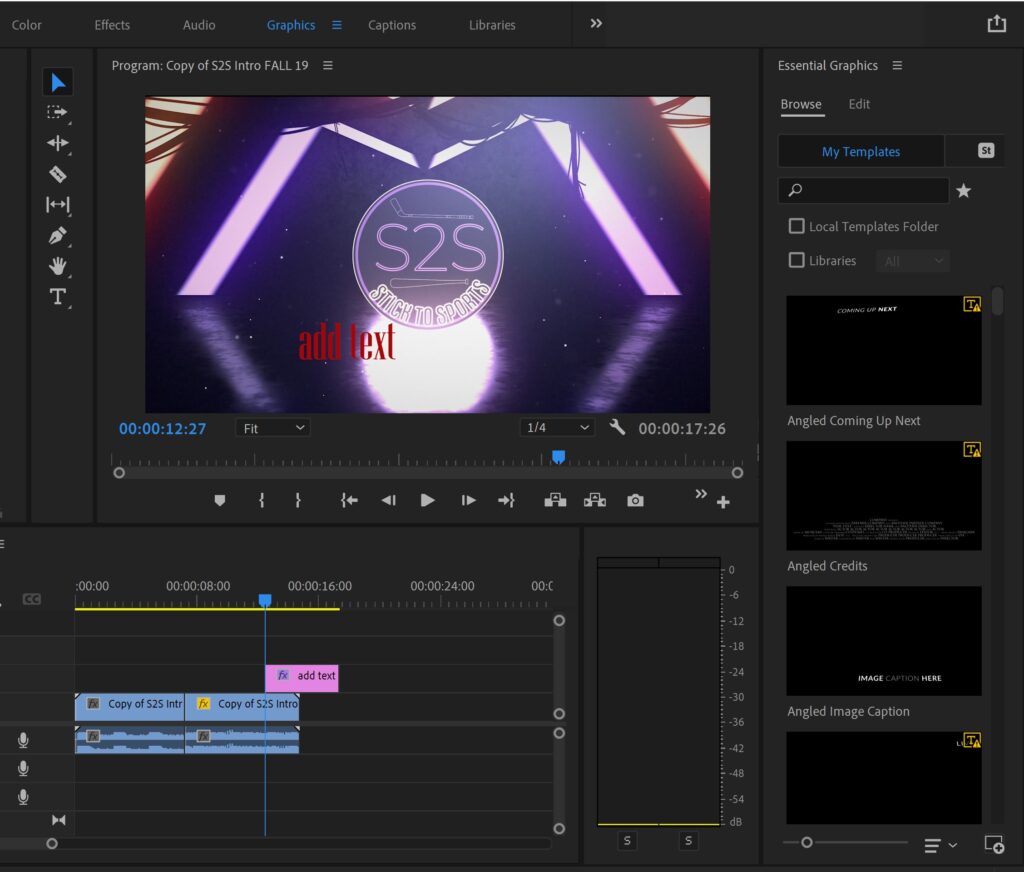
In the essential graphics panel, choose which graphic you want to use and drag it right into the timeline. These graphics are animated, meaning they move, so you have a slew of premade templates that are fully animated and all you have to do is edit the template!
To edit the template, you click on the edit tab under the essential graphics panel and there you can adjust the color and text. You can also access these settings under the effect controls tab in the source panel. However, because these are premade templates, you can’t change the font or size of the text without using an outside program. But each template comes with its own settings you can adjust, so depending on the template, you might have more freedom to customize than others.
Celebrate!
You just learned how to add a premade animated graphic to your video! You are now one step closer to becoming a professional video editor.
